:/ right bought one of those router things to conect ma pc and rugrats laptop to the net,the instructions are minute were do the wires go am confuzed any tips would be gratfully apreciated :)
karen a
These are very simple & I hope clear instructions for the terrified taken from a thread about a year ago, I am assuming its a modem router that you have bought.
The basic steps are:
Install network interface card (NIC) in 1 PC (if required) & load software drivers.
Connect to ADSL modem\router using CAT5 network cable & plug in phone line.
Locate ADSL modem\Router using Network Neighbourhood \ My Network Places or enter the default IP Address given in the documentation into Internet Explorer usually its 10.0.0.2, ensure you have both PC`s to Obtain IP address automatically from the DHCP server ie the router.
Configure Router with username & password as required by ISP & change the administrator password of the Router with one of your own passwords via the "web" interface.
The ADSL modem\router will then keep connectivity with the ISP, all that needs to be done is to configure your net access method on the PC to "I connect via a local area network (LAN)"
For the second & subsequent PC`s:
Install network interface card (NIC) in PC (If required) & load software drivers.
Connect to ADSL modem\router using CAT5 network cable.
Configure your net access method on the PC to "I connect via a local area network (LAN)".
Remember you may not have to buy a NIC as it may already be present on the motherboard & the drivers\networking software already installed, it looks like a bigger modem socket & may have 2 or 3 leds built in around it, if the Router is powered up you should see green LED activity.
Once connected goto Shields Up for vunerability test.
More router help *once* your connected online here If we don`t take care of the customer, maybe they will stop bugging us.
If we don`t take care of the customer, maybe they will stop bugging us.
This item was edited on Monday, 14th February 2005, 17:27
RE: broadband router help?
is it as complicad as it sounds lol as i am pc cluless :) but cheers al give it a whirl
karen a
Plug mains power in, phoneline into the router & then the network lead between 1 PC & the router.
Then fire up internet explorer & punch in the IP address,
Its a lot simpler than it all looks, I have had "lusers" from work following my above written instructions, without any problem. ;) If we don`t take care of the customer, maybe they will stop bugging us.
If we don`t take care of the customer, maybe they will stop bugging us.
This item was edited on Monday, 14th February 2005, 17:30
The way I did mine, which is a bit more simplified (may or may not work for you) is to turn everything off (mine`s cable modem by the way). Plug the ethernet cable from the cable modem into the WAN port of the router. Plug an ehternet cable from the router port No1 to the network card on your PC.
Then power things up in this order:
Turn on cable modem and wait until the lights have stabilised
Turn on router and wait until lights stabilize
Turn on PC.
Go to Internet Option in Control Panel, and on the connection tab set it to never dial a connection, click apply, then OK. You`ll have to go into your email accounts and change the connection type for each account too (TOOLS, ACCOUNTS), click on the account, then properties, choose the connection tab and tick always use this account, then click the drop down arrow, and choose LAN.
Also go into the router settings (instructions should be in the box), and change your default password to something only you know.
Test on Shields Up as Rass said, this is the address (I think his link is duff). :)
GRC.com Shields Up
*edit*
ah, he`s edited his link now. :)
Mark. :)
This item was edited on Monday, 14th February 2005, 17:40
MUWHAHAHAHAHAHHAHAHAHAHAHHAHAHAHA. ;) If we don`t take care of the customer, maybe they will stop bugging us.
If we don`t take care of the customer, maybe they will stop bugging us.
RE: broadband router help?
:o all wires in correct position am sure but put the install disc drivers and utilitys user manul cd seems to be read all stuff ,one pc is on the net uther won still not :/ :( what pc do i put ip address would a thought the 2 would be on the net by now begining to pull hair out.the rooter is a edimax broadband router :(
karen a
if connecting via network, you won`t need any drivers at all.
Both machines should be set up via Internet options to connect via LAN & connect to a DHCP server. You only need the box IP address to setup & configure, once thats done,very little needs to be done for any other PC connecting. If we don`t take care of the customer, maybe they will stop bugging us.
If we don`t take care of the customer, maybe they will stop bugging us.
This item was edited on Tuesday, 15th February 2005, 00:45
RE: broadband router help?
u seem a no wit ya on about any chance you could talk me through it in sumwhere :o as ya see me in despo mood
karen a
Just a thought could you give us the model number & verify that its a combined modem\router & not a router only.
General help from Edimax below (simplified a bit & a few spelling mistakes changed in their help)
Connect the telephone lead into the combined modem\router & a RJ45 Cat 5 (network) cable from the PC to a port on the router.
Power on the cable modem/DSL modem. Wait 1 minute for the modem\router to start up. Take a look at the LEDs on the router.
The LEDs of WAN should be on. If both of the WAN 10/100M and LNK/ACT stay off, please try a different RJ45 cable and make sure the cable is plugged in securely.
The Link/Act LED of the LAN port should be on.
Open Internet Explorer. In the address bar, type in 192.168.2.1 then hit Enter. You will get the login prompt window. 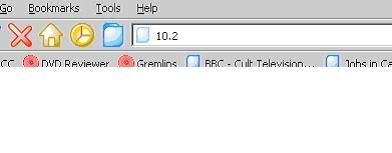
The default username is admin. The password is 1234. Hit Login button. You will login to the router`s configuration page. 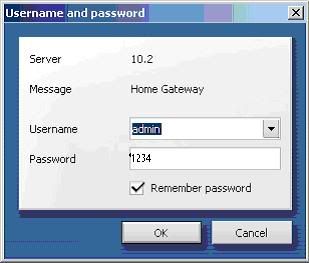
Once into the configuration page, enter ISP username & password.
Once the settings are completed, you will need to save the settings & reboot the router.
After that, any PC that plugs in to the sockets will connect to the internet, as long as it is configured to look for a IP address from the router & has network connectivity as its default internet connection.
Troubleshooting
1. Make sure the hardware setup is correct and LED of LAN port lit up.
2. Check the IP address of your computer.
The default IP address for Edimax router is 192.168.2.1. If your computer does not have an IP address like 192.168.2.xxx, your computer is not in the same IP network with the router. Then you can not login to the router.
Do the following to check the IP address of your computer. Click on Start and select Run. Type "command" hit OK. Under the command prompt, type "ipconfig" then hit Enter key. You will see the IP address. It should be like 192.168.2.xxx.
If the IP address is not 192.168.2.xxx, make sure your PC is configured to obtain IP address automatically.
Windows 98/ME computers, go to Network in Control Panel. Double click on TCP/IP protocol for the ethernet adapter. Select the option of "Obtain an IP address automatically". Click on Gateway tab, remove any exist Gateway address.
Windows XP/2000 computers, go to Network Connections in Control Panel. Right click on Local Area Connection and select Properties. Double click on Internet TCP/IP protocol. Select the option of "Obtain an IP address automatically".
Click OK to close Network Connection. Windows 98/ME may ask you to restart.
After computer restart, check IP address by running "ipconfig" in command prompt.
To release and renew the IP address:
Windows XP/2000 computers, go to command prompt. Type "ipconfig /release Enter. Then "ipconfig /renew" Enter.
Windows 98/ME computers, go to command prompt. Type "winipcfg" Enter. In the drop down selection, select your network adapter. Click on Release button. Then click on Renew button.
3. After your computer has IP 192.168.2.xxx, you can do the PING test. Go to the command prompt. Type "ping 192.168.2.1" then hit Enter. You should receive 4 replies. The statistic shows packet sent = 4, receive = 4, lost =0.
Then you can go to IE browser http://192.168.2.1 to login to the router.
Should you still fail to login to the router, proceed the Step 4 below.
4. In IE browser, click on Tools menu. Select Internet Connection. Click the Connections tab. The option of "never dial up a connection" should be selected.
Click the LAN Setting tab. Make sure none of the Proxy setting is enabled. Click on OK. Close the Connection windows. Try again to login to router http://192.168.2.1.
5. Click Tools in IE browser. Select Internet Options. Click Security tab. Lower your security level if you use Default level. If you use Custom level, make sure you enable the Active scripting and the scripting for Java applets.
6. If above does not help, please reset the router by pushing the Reset button of the router for 10 seconds. The router will restore the factory default and you will lose existing configuration settings. If we don`t take care of the customer, maybe they will stop bugging us.
If we don`t take care of the customer, maybe they will stop bugging us.
This item was edited on Tuesday, 15th February 2005, 18:44